When setting up online access, the same email address can be added to multiple payer records. Once logged in, the payer will see all of their information in the same portal.
Pay Invoice (if applicable)
Only invoices originated through the internal invoicing module or managed via one of our Connect modules will be available for payment through the Payer Portal. Without one of these integrations, payers are only able to update wallets and view transaction history.
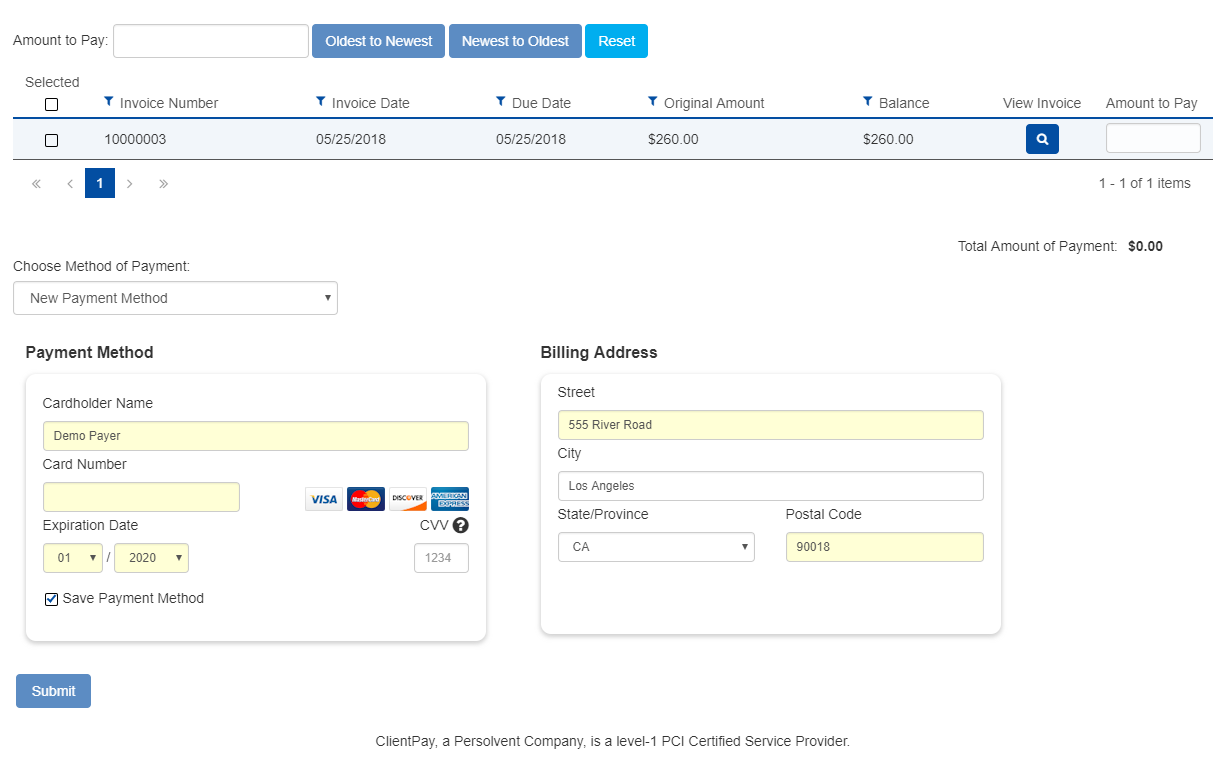
Example - If the payer wants to make a $500 payment and have it apply to any open invoices starting with the oldest, the system can do this for them.
Payer instructions:
- Enter the full dollar amount for the payment in the Amount to Pay field.
- Click the Oldest to Newest button.
- Select a saved card or enter a new one.
- Click the Submit button at the bottom of the page.
Payment Method Manager
The Payment Method Manager is where wallets (stored cards) are managed. There is no limit to the number of cards that a payer can store.
The name, address, and expiration date can be updated and saved. The full card number cannot be displayed or modified. If a card number changes, the payer will need to add a new card and remove the old one. For security reasons, we are not able to store the 3-digit security card on the back of the card.

Payment History
The Payment History tab is where the user can see all previous payments made through the LawPay Link software.
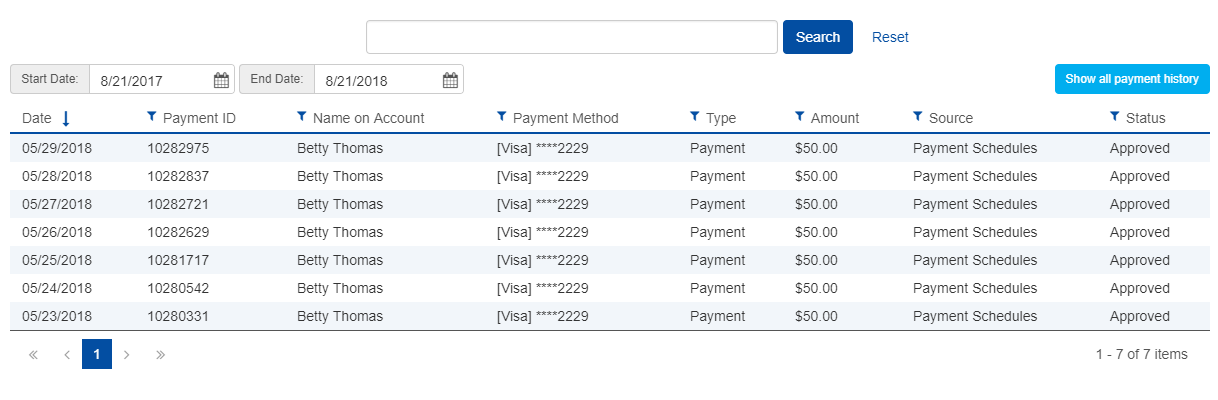
Key points of information provided on this screen are payment date, card used, and the source.
- Payments Schedules means it was a recurring payment.
- Enter Payment means it was entered by the firm.
- Payment Page means the client entered the payment on a client-facing payment page.
The payer can click on any payment for detailed transaction information.
Customization
Payers can manage their password, logout, and customize the look of their portal by clicking on their username in the upper right corner of the screen and choosing the appropriate option in the dropdown menu.
